lf - A terminal file manager written in Go
lf is a terminal file manager. It allows you to navigate your file system and dispatch commands all from one place.
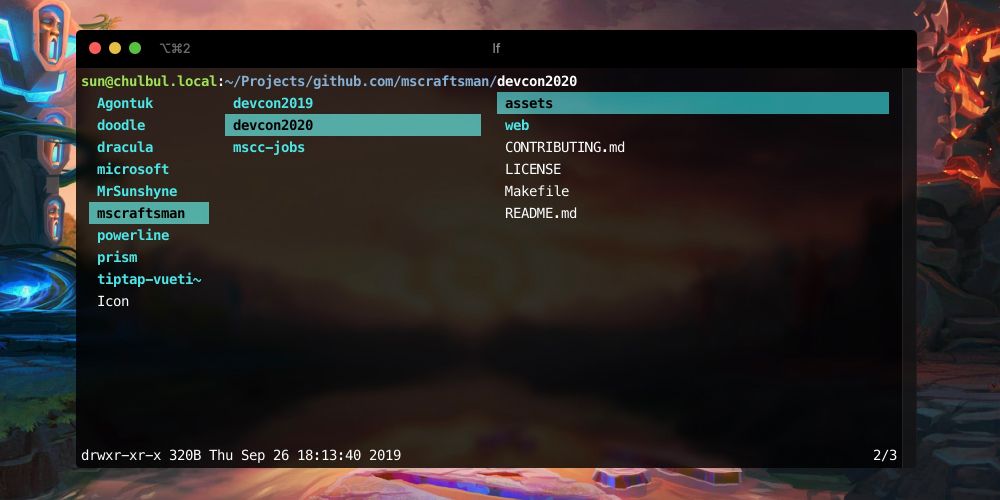
lf is a terminal file manager. It allows you to navigate your file system and dispatch commands without leaving the terminal. In most cases it's faster than using 'cd' yet gives you a visual interface closer to the feel of a GUI file manager such as Finder or Dolphin. It was written by gokcehan
lf(as in "list files") is a terminal file manager written in Go. It is heavily inspired by ranger with some missing and extra features. Some of the missing features are deliberately omitted since they are better handled by external tools. – Source
Installation
macOS :
brew install lf
Linux :
curl -L https://github.com/gokcehan/lf/releases/download/r13/lf-linux-amd64.tar.gz | tar xzC ~/.local/bin
Usage
It's tutorial it's simple and straight to the point and very easy to understand. It's basically a list of keyboard shortcuts. Below however are the ones I find myself using the most :
Navigate:
Arrow Keys : Up Left Right Down
Or Vim Style : H J K L
Run a command
To run a command on the current directory and show the output use %
This will allow you to type in the command and will show the output unlike $. I have a slight complaint about this, such that it only shows the last line of the output. Pretty sure it can be fixed (to be updated)
File/Folder Manipulation
copy (default keybinding y) command copies the current file or selections
cut (default keybinding d) command cuts the current file or selections
paste (default keybinding p) command pastes the copied or cut files to the current directory
clear (default keybinding c) command clears copied or cut files:
It's refreshing not having to type CD 100x per day anymore.
If that's your thing though, cd away.. ^^
lfcd
When you quit lf using q you would expect to land where you navigated to, however you land where you started due to OS level restrictions. To get around this issue, add this function in your .zshrc or .bashrc file
lfcd () {
tmp="$(mktemp)"
lf -last-dir-path="$tmp" "$@"
if [ -f "$tmp" ]; then
dir="$(cat "$tmp")"
rm -f "$tmp"
if [ -d "$dir" ]; then
if [ "$dir" != "$(pwd)" ]; then
cd "$dir"
fi
fi
fi
}
Now instead of using lf you can use lfcd and when you press q you will exit where you navigated to! Absolute joy !
